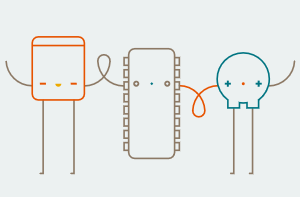Arduino Self Balancing Robot Using MPU6050 Accelerometer
In this robotics project, we are going to make a self balancing robot using Arduino. In this, we can learn the balancing concept and how to control the motors. Its working is too simple.
Once I started to build this project, I realized that it is quite a bit challenging to build. There are so many things to consider for building this project like choosing motors, wheels, chassis, battery position and gyroscope sensor. After researching all criteria I chose some easy parts for building this project easily.
Here we use the MPU6050 accelerometer which interfaces with Arduino and sends some analog signals to the Arduino on the x-axis, y-axis, and z-axis.
What is Self Balancing Robot?
Self Balancing Robot is a two-wheeler automated robot that can balance itself from falling to the ground. This is similar to other typical two-wheeled self balancing robots, such as the Segway. Its function is to maintain balance using the motor’s axis movement of the wheels and body.
Project

Circuit Diagram

Components Required
- Arduino
- Geared DC motors (x2)
- L298N Motor Driver Module
- MPU6050 Accelerometer
- Two Wheels (x2)
- 3.7V Lithium-Ion Battery (x4)
- Connecting Wires
- Foam Sheet
About Self Balancing Robot Project Parts
Arduino
The microcontroller that I have used here is Arduino Uno because it is simple to use. You can also use an Arduino Nano or Arduino Mini but I would recommend you stick with Arduino Uno since it need not any breadboard for connection setup, so it can easily fit in a small chassis.

Motors
The best choice of motor that you can use for a self balancing robot, without a doubt will be a stepper motor. But To keep things simple I have used a DC geared motor. Yes, it is not mandatory to have a stepper motor; the bot works fine with these cheap yellow-coloured DC geared motors as well.

Motor Driver
If you have selected the DC geared motors then you can either use the L298N driver module or an L293D driver module. Both are similar in work. The Difference is that L298N is more powerful than L293D. But in that case, we can use any of them. I chose the L298N motor driver.

Wheels
I had a tough time figuring out that the problem was with my wheels. So make sure your wheels have a good grip over the floor you are using. Watch closely, your grip should never allow your wheels to skit on the floor.

Accelerometer
The best choice of accelerometer and gyroscope sensor for this project is the MPU6050.

Self Balancing Robot Parts Assembly

First, we need a foam sheet for making the chassis of the robot.

Next, we need to attach both the DC geared motors with the foam sheet.

Connect all the motors with the L298N motor driver and set it in the chassis.

Next, connect the Arduino board to the chassis.

Finally, attach the MPU6050 accelerometer to the top of the chassis. And also attach both wheels to the chassis.
Circuit Connection
Making the connections for this Self Balancing Robot using Arduino is pretty simple. We just have to interface the MPU6050 accelerometer with Arduino and connect the motors through the Motor Driver Module. The whole set-up is powered by the 9V battery.
The Arduino and the L298N Motor Driver Module are directly powered through the Vin pin and the 12V terminal respectively. The onboard regulator on the Arduino board will convert the input 9V to 5V and the ATmega IC and MPU6050 will be powered by it. The DC motors can run from voltage 5V to 12V. But we will be connecting the 9V positive wire from the battery to the 12V input terminal of the Motor Driver Module. This will make the motors operate with 9V.
The following connection chart of the self balancing robot will list how the MPU6050 and L298N Motor Driver Module is connected with Arduino.
- MPU6050 Vcc pin to +5V pin of Arduino Nano
- GND pin of Arduino Nano to MPU6050 ground pin
- Arduino Nano A5 pin to MPU6050 SCL pin
- MPU6050 SDA pin to A4 pin of Arduino Nano
- MPU6050 INT pin to D2 pin of Arduino Nano
- L298N IN1 pin to D6 pin of Arduino Nano
- IN2 pin to D9 pin of Arduino Nano
- IN3 pin to D10 pin of Arduino Nano
- IN4 pin to D11 pin of Arduino Nano
Circuit Design Using PCB Software
To make the circuit compact and give a professional look, I have designed the PCB after testing all the features of the self balancing robot on the breadboard. For that PCB purpose, I use Arduino Nano for a compact build. I will explain in detail how we can design and order PCB for our project.

Check out this link for Gerber file Self Balancing Robot Gerber File.
Working Principle of Self Balancing Robot
In this self balancing robot project, once you are ready with the hardware, you can upload the code to your Arduino board. Make sure the connections are proper since we are using a 9V battery, extreme caution is needed. So double-check for short circuits and ensure that the terminals won’t come into contact even if your robot experiences some small impacts. Power up your module and open your serial monitor, if your Arduino could communicate with MPU6050 successfully and if everything is working as expected you should see the following screen. If the robot is perfectly balanced, the value of output will be 0. The input value is the current value from the MPU6050 sensor.
During the initial stages of PID, I recommend leaving your Arduino cable connected to the robot, so that you can easily monitor the values of input and output and also it will be easy to correct and upload your program for Kp, Ki and Kd values.
Hope this helps to build your own self balancing robot.
Arduino Code
For establishing this code of self balancing robot, we need two libraries. The library is developed by Br3ttb and Jrowberg respectively. Before proceeding download their libraries from the following link and add them to your Arduino lib directory.
Next for the Arduino code for the self balancing robot
|
//Electro Gadget – circuitdiagrams.in
#include “I2Cdev.h”
#include <PID_v1.h> //From https://github.com/br3ttb/Arduino-PID-Library/blob/master/PID_v1.h
#include “MPU6050_6Axis_MotionApps20.h” //https://github.com/jrowberg/i2cdevlib/tree/master/Arduino/MPU6050
MPU6050 mpu;
// MPU control/status vars
bool dmpReady = false; // set true if DMP init was successful
uint8_t mpuIntStatus; // holds actual interrupt status byte from MPU
uint8_t devStatus; // return status after each device operation (0 = success, !0 = error)
uint16_t packetSize; // expected DMP packet size (default is 42 bytes)
uint16_t fifoCount; // count of all bytes currently in FIFO
uint8_t fifoBuffer[64]; // FIFO storage buffer
// orientation/motion vars
Quaternion q; // [w, x, y, z] quaternion container
VectorFloat gravity; // [x, y, z] gravity vector
float ypr[3]; // [yaw, pitch, roll] yaw/pitch/roll container and gravity vector
/*****Tune these 4 values for your ROBOT*****/
double setpoint= 176; //set the value when the robot is perpendicular to ground using serial monitor.
//Read the project documentation on circuitdiagrams.in to learn how to set these values
double Kp = 21; //Set this first
double Kd = 0.8; //Set this secound
double Ki = 140; //Set this third
/******End of values setting*********/
double input, output;
PID pid(&input, &output, &setpoint, Kp, Ki, Kd, DIRECT);
volatile bool mpuInterrupt = false; // indicates whether MPU interrupt pin has gone high
void dmpDataReady()
{
mpuInterrupt = true;
}
void setup() {
Serial.begin(115200);
// initialize device
Serial.println(F(“Initializing I2C devices…”));
mpu.initialize();
// verify connection
Serial.println(F(“Testing device connections…”));
Serial.println(mpu.testConnection() ? F(“MPU6050 connection successful”) : F(“MPU6050 connection failed”));
// load and configure the DMP
devStatus = mpu.dmpInitialize();
// supply your own gyro offsets here, scaled for min sensitivity
mpu.setXGyroOffset(220);
mpu.setYGyroOffset(76);
mpu.setZGyroOffset(–85);
mpu.setZAccelOffset(1688);
// make sure it worked (returns 0 if so)
if (devStatus == 0)
{
// turn on the DMP, now that it’s ready
Serial.println(F(“Enabling DMP…”));
mpu.setDMPEnabled(true);
// enable Arduino interrupt detection
Serial.println(F(“Enabling interrupt detection (Arduino external interrupt 0)…”));
attachInterrupt(0, dmpDataReady, RISING);
mpuIntStatus = mpu.getIntStatus();
// set our DMP Ready flag so the main loop() function knows it’s okay to use it
Serial.println(F(“DMP ready! Waiting for first interrupt…”));
dmpReady = true;
// get expected DMP packet size for later comparison
packetSize = mpu.dmpGetFIFOPacketSize();
//setup PID
pid.SetMode(AUTOMATIC);
pid.SetSampleTime(10);
pid.SetOutputLimits(–255, 255);
}
else
{
// ERROR!
// 1 = initial memory load failed
// 2 = DMP configuration updates failed
// (if it’s going to break, usually the code will be 1)
Serial.print(F(“DMP Initialization failed (code “));
Serial.print(devStatus);
Serial.println(F(“)”));
}
//Initialise the Motor outpu pins
pinMode (6, OUTPUT);
pinMode (9, OUTPUT);
pinMode (10, OUTPUT);
pinMode (11, OUTPUT);
//By default turn off both the motors
analogWrite(6,LOW);
analogWrite(9,LOW);
analogWrite(10,LOW);
analogWrite(11,LOW);
}
void loop() {
// if programming failed, don’t try to do anything
if (!dmpReady) return;
// wait for MPU interrupt or extra packet(s) available
while (!mpuInterrupt && fifoCount < packetSize)
{
//no mpu data – performing PID calculations and output to motors
pid.Compute();
//Print the value of Input and Output on serial monitor to check how it is working.
Serial.print(input); Serial.print(” =>”); Serial.println(output);
if (input>150 && input<200){//If the Bot is falling
if (output>0) //Falling towards front
Forward(); //Rotate the wheels forward
else if (output<0) //Falling towards back
Reverse(); //Rotate the wheels backward
}
else //If Robot not falling
Stop(); //Hold the wheels still
}
// reset interrupt flag and get INT_STATUS byte
mpuInterrupt = false;
mpuIntStatus = mpu.getIntStatus();
// get current FIFO count
fifoCount = mpu.getFIFOCount();
// check for overflow (this should never happen unless our code is too inefficient)
if ((mpuIntStatus & 0x10) || fifoCount == 1024)
{
// reset so we can continue cleanly
mpu.resetFIFO();
Serial.println(F(“FIFO overflow!”));
// otherwise, check for DMP data ready interrupt (this should happen frequently)
}
else if (mpuIntStatus & 0x02)
{
// wait for correct available data length, should be a VERY short wait
while (fifoCount < packetSize) fifoCount = mpu.getFIFOCount();
// read a packet from FIFO
mpu.getFIFOBytes(fifoBuffer, packetSize);
// track FIFO count here in case there is > 1 packet available
// (this lets us immediately read more without waiting for an interrupt)
fifoCount -= packetSize;
mpu.dmpGetQuaternion(&q, fifoBuffer); //get value for q
mpu.dmpGetGravity(&gravity, &q); //get value for gravity
mpu.dmpGetYawPitchRoll(ypr, &q, &gravity); //get value for ypr
input = ypr[1] * 180/M_PI + 180;
}
}
void Forward() //Code to rotate the wheel forward
{
analogWrite(6,output);
analogWrite(9,0);
analogWrite(10,output);
analogWrite(11,0);
Serial.print(“F”); //Debugging information
}
void Reverse() //Code to rotate the wheel Backward
{
analogWrite(6,0);
analogWrite(9,output*–1);
analogWrite(10,0);
analogWrite(11,output*–1);
Serial.print(“R”);
}
void Stop() //Code to stop both the wheels
{
analogWrite(6,0);
analogWrite(9,0);
analogWrite(10,0);
analogWrite(11,0);
Serial.print(“S”);
}
|